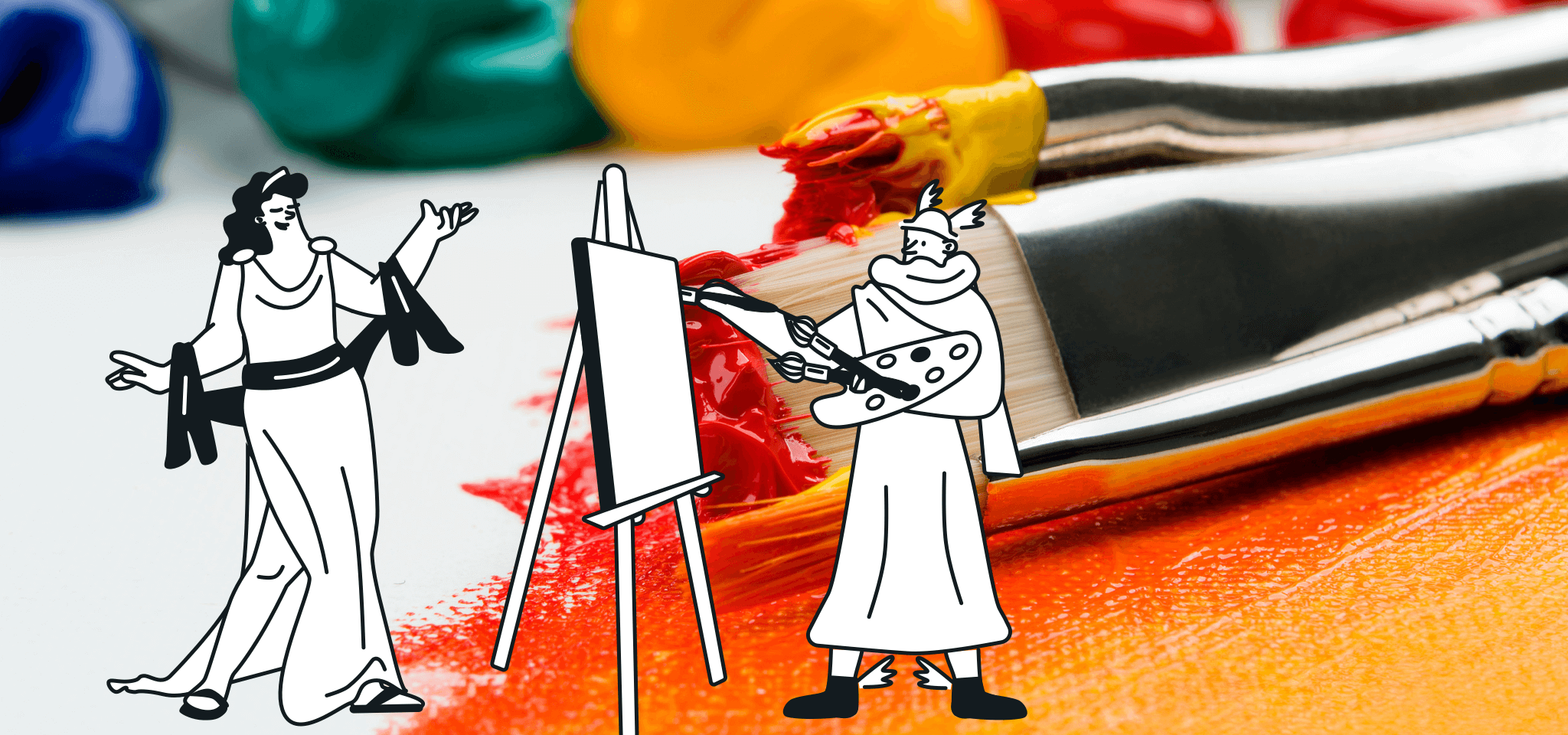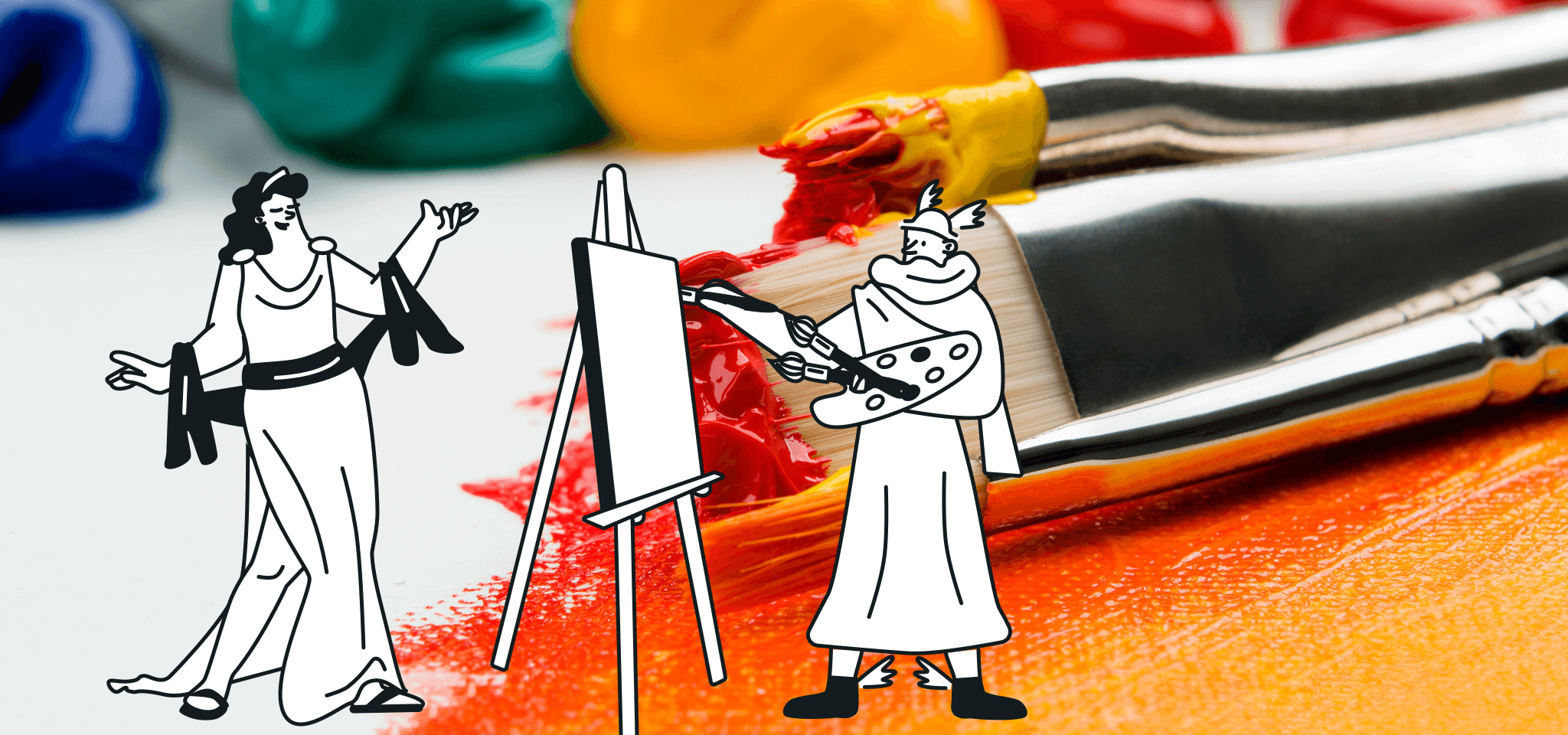Product
Edit images for your emails without leaving the editor
Make your life even easier by enabling you to modify your images size or dimension directly in Email Editor, Mailjet responsive email editor.
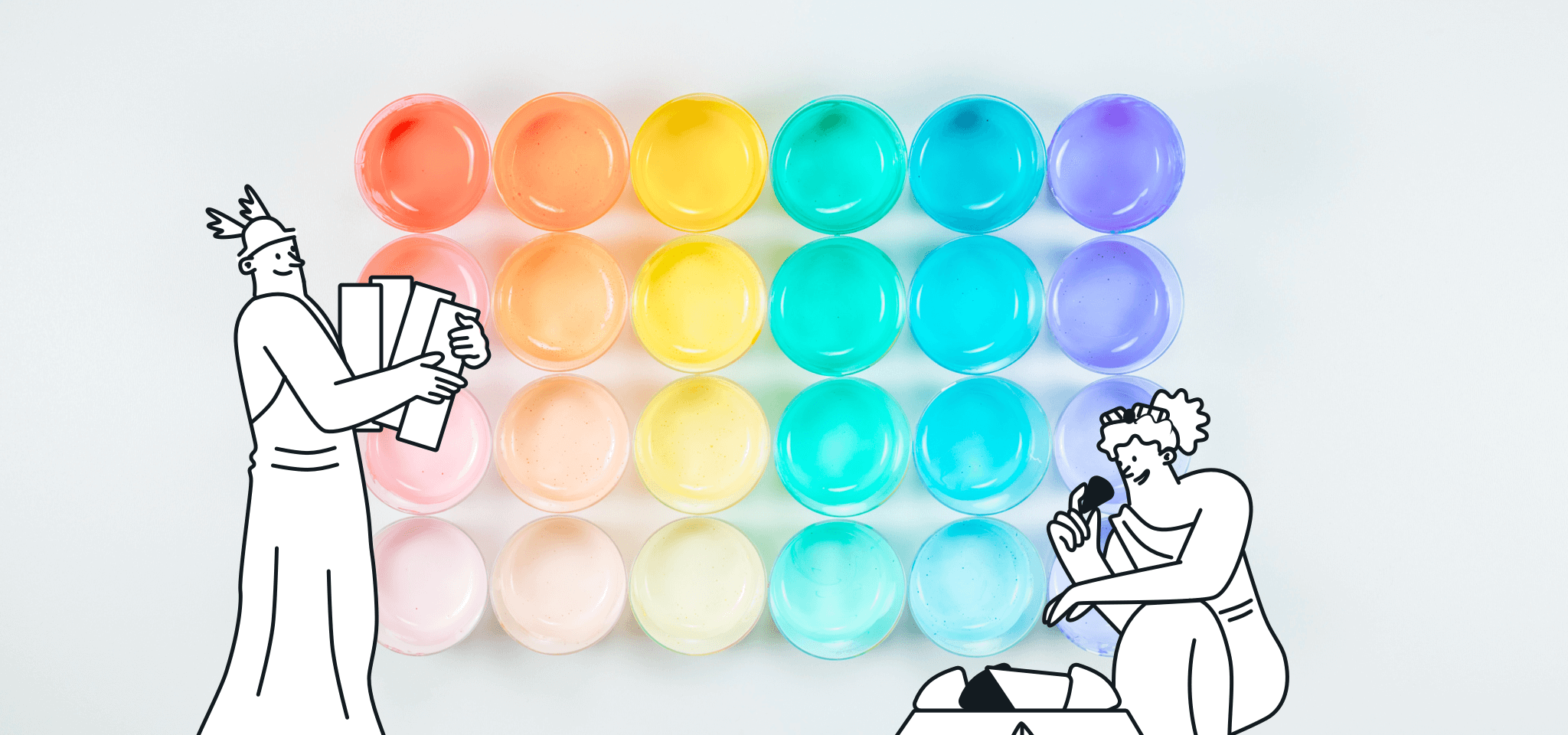
PUBLISHED ON
If you are not a trained graphic designer or passionate about retouching images, then you are probably not going to be worried about the dimensions or size of images in your newsletters. Making even a small change to an image can become time consuming as you can't be sure if Paint is going to live up to your budding creative ambitions.
We know all about that. So we decided to make your life even easier by enabling you to modify your images directly in Passport, our responsive email editor. Sometimes just a small modification can make a huge difference... Discover a whole new range of possibilities thanks to the new Passport features.
Table of contents
Size matters
Concentrate on the essential aspects
Turn your images around in the blink of an eye
What is the best image size for your email ?
Size matters
The dimensions or size of images in an email can have a negative impact on user experience for your recipients. If your graphics are too large, they will take too long to load and your message either runs the risk of not displaying correctly or not being read at all. This is often the case for a smartphone or when the recipient does not have a large bandwidth (we‘ve all experienced this, especially if you've been stuck underground on the New York City subway).
So that large images are displayed correctly, we have improved our tool for loading images so that it informs you if you do not respect the best practices regarding images.
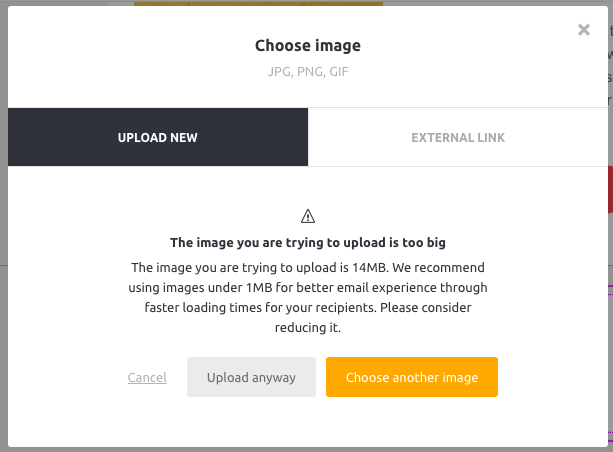
Concentrate on the essential aspects
Once you have designed your email in Passport, you can edit your photos directly using the same tool. Draw attention to the part of the image that you find interesting by cropping the image without compromising the quality. Choose the format that works the best for your email and showcase the most interesting part of the image for your recipients.
How does this work?
Click on the image and then on the icon to edit it
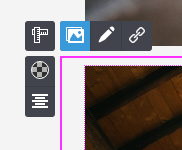
Select 'Crop'
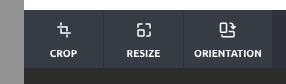
Choose the format that you would like by clicking on 'Apply':

And here's what you get:
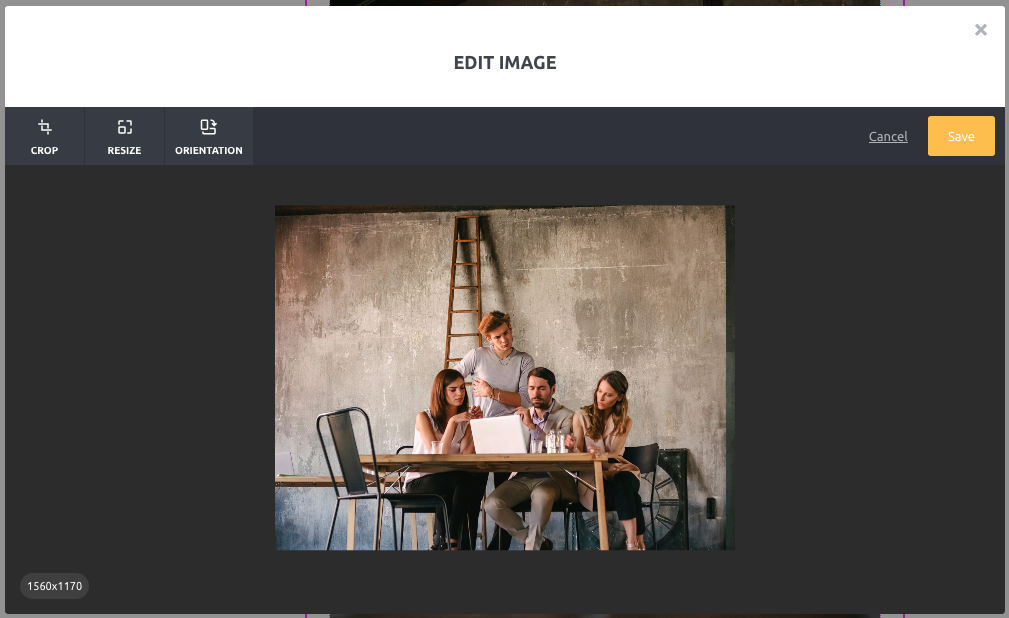
Turn your images around in the blink of an eye
If you follow our blog then you probably already know that we love turning ideas on their head. And we thought that you would probably like to do the same with your images.
If you're not happy with the rendering of the image of if you forgot to put it the right way around, you can now make the necessary adjustments.
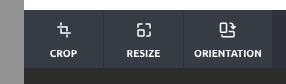
Go to 'Orientation' to use the Mirror tool and play around with the vertical or horizontal symmetry. You can also rotate your images 90°, 180° or even a full 360° for those of you who change your mind when you're already in full flow.

And you can do all this without leaving your favorite email editor!
So why not...
...make it seem like you had already thought about capturing your best side


...make ordinary photos more interesting

Or take a risk and flip the image around so that your products are shown in their best light:

Passport makes your work with images easier
Integrating images into emails is essential but not always simple. To help you with this as much as possible, Passport helps you apply best practices to your emails.
You can modify your images directly in our email editor by dragging and dropping them. Moving between design tutorials, your emails and the image editing tool is now a thing of the past!
You're the office’s image expert now.
One final word about images: use them to make your content more attractive, but don't abuse them. Incorporating text in your email is hugely important for improving deliverability. Spammers often send emails with images and no text. If you do the same, then you risk sending out the wrong signals.
Your email text also helps you to make your messages more accessible to people who suffer from vision problems and will help ensure that your ideas are still transmitted to your target audience, even if the images are slow to load.
What do you think of this new feature? How will you use it? See you on Twitter to talk more about it!